How to Make DIY Marketing Materials with Canva
There are good reasons to hire a professional graphic designer at times. But you might be surprised to discover that Photoshop mastery is not a prerequisite for a polished, professional design. Canva is “a free graphic design platform that allows you to edit photos without extensive photo-editing knowledge or experience.” Using Canva’s built-in templates and stock images, you can create digital and paper marketing materials for your firm that look professionally designed and won’t break the bank.
Get started by browsing Canva’s design content. Canva offers templates by project type, ranging from infographics, social media posts, and business cards to Zoom virtual backgrounds and even comic strip layouts. Take ten minutes to just look through everything Canva has to offer before you get down to business. Maybe something will spark the creativity bug and generate a great idea.
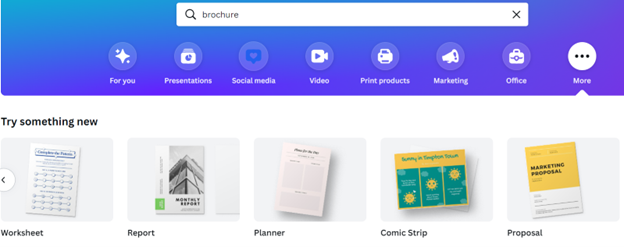
Pick a template you like. Once you’ve determined which type of product and template you want, choose the one you like best from Canva’s options. Canva offers both free and paid templates, so pay attention to the icon in the bottom right corner. If there is a dollar sign, that template costs money. If there is a crown, that means the template is included in Canva’s Pro Subscription. There are many free templates, and you can purchase images or templates à la carte as you go.
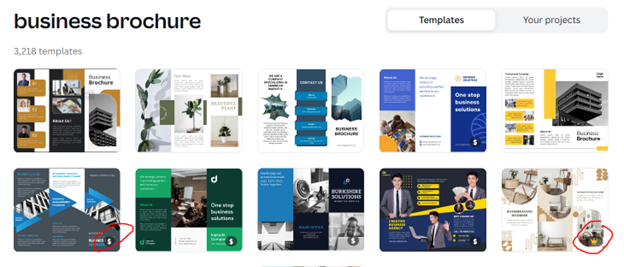
Now is the time to customize. Click directly in the text box to change the text. Canva gives you the option to add your firm’s brand colors and upload images, so you can keep your marketing consistent across different projects.1 To add an image you can click photos on the lefthand side and choose from Canva’s stock photo library or upload an image of your own.
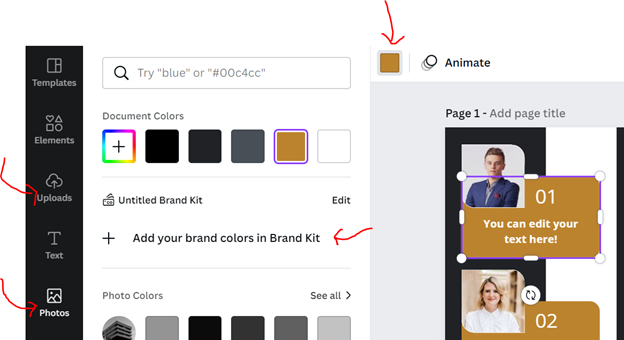
Made a mistake? No worries! If you don’t like a change you made, simply click the back button (or hit Ctrl + X on your keyboard) to undo.

Save and duplicate. Canva is all online, and it autosaves your project, so you don’t need to worry about your computer crashing and losing all your work. You can log in and go to Your Projects to find all your designs. The best part is, if you want to make a new design, you never need to start from scratch. Select Make a copy to create a new project starting from your old template or even just to compare two versions of a project you’re still working on. This can help keep your branding consistent and save time on recurring projects such as newsletters and social media posts.
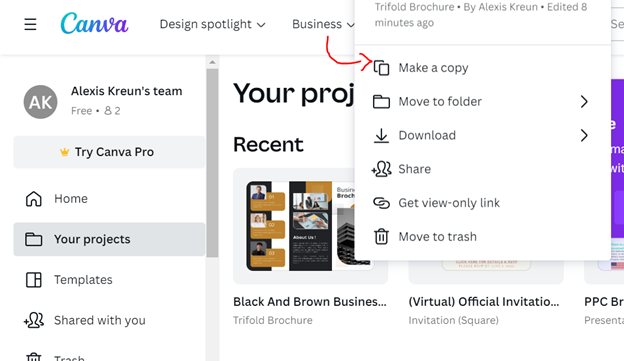
It is easy to share drafts of your designs with others as well, so you can get feedback or approval.
Once you have finalized a design, use the Share button to download a version, or print it directly from Canva. Downloading it as a PNG file will give you the best quality image to take to a printer.
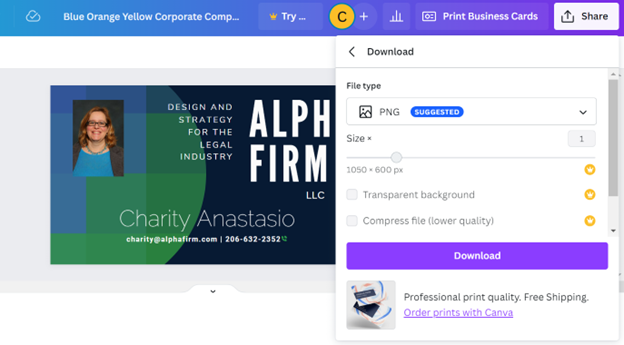
1 To match colors exactly, you will need to know your brand’s HEX color, which is a six-digit combination of numbers and letters defined by its mix of red, green, and blue (RGB).